
VOICE Home Page: http://www.os2voice.org
[Newsletter Index]
[Previous Page] [Next Page]
[Feature Index]

VOICE Home Page: http://www.os2voice.org |
September 2002
[Newsletter Index]
|
| By Jason R Stefanovich © September 2002 |
With gigantic hard drives, fast Internet connections and inexpensive digital
cameras, more and more users are finding their computers a cluttered mess of digital
imagery. Whether acquiring images for personal pleasure or maintaining a professional
archive, users soon realize that they need an application to manage things.
My own realization came after attempting to organize the hundreds of images I've
acquired since buying a digital camera at the end of last year. After a tiring search,
and downloading many applications, I finally came upon something that fit the task.
Dr. Ben Bederson of the HCI
Lab at University of Maryland started developing PhotoMesa
after encountering the same types of problems with image management that I've had.
What he finally produced was not only novel, but intuitive and powerful as well.
PhotoMesa 1.3 is a Java application that requires Java 1.3 or higher. Users with
older versions of Java can still download and use the previous 1.2 version of Photomesa.
It's a 769K download from HCL's speedy server and then a quick unzip to three files.
The only modification needed to get it up and running on OS/2 is to change the Java
1.3 batch file to an OS/2 command file. Call the command or double-click on it's
program object and you're up and running. I've had no problems executing the program
on a FAT32 drive, although some others have.
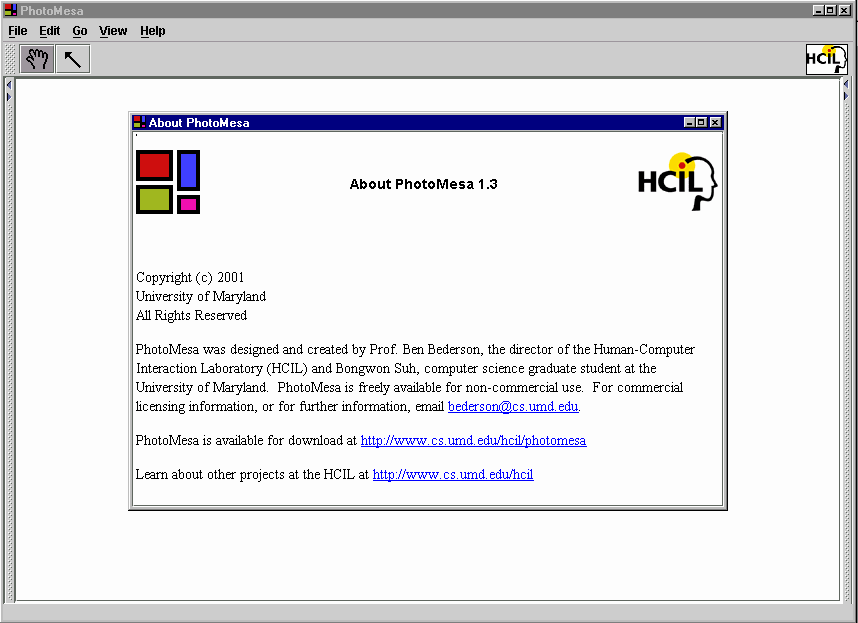
PhotoMesa 1.3 on that other OS...
The first thing you'll probably notice about PhotoMesa's interface is how clean,
and well...empty it is. That's because PhotoMesa is supremely geared towards it's
primary task of finding and organizing images. You will find no editing tools or
transform filters (although it does contain a menu link to the OS's default image
viewer).
The menu bar at the top contains the simple tools needed to accomplish your task.
There are sliding menus on the left and right of the viewer to select directories
and configure preferences. These menus can be opened or closed by clicking on their
arrow controls.
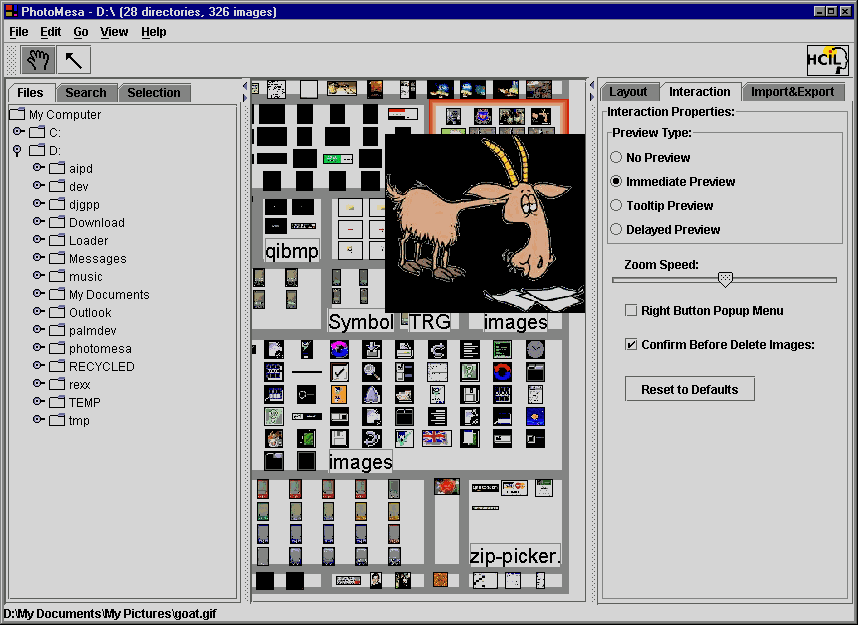
The files and preferences menus
To get started, open the files menu and select a directory or drive from the
tree. You can also do this via a file dialog from the File -> Open
menu. Once a directory is selected, PhotoMesa will perform a recursive search through
the directory tree, creating multi-resolution thumbnails for each image it finds.
Searches can be limited to only the top level directory selected through a check
box in the Open submenu. Directories can also be specifically excluded by
listing them in the Excluded Directories field in the Preferences->Import&Export
menu.
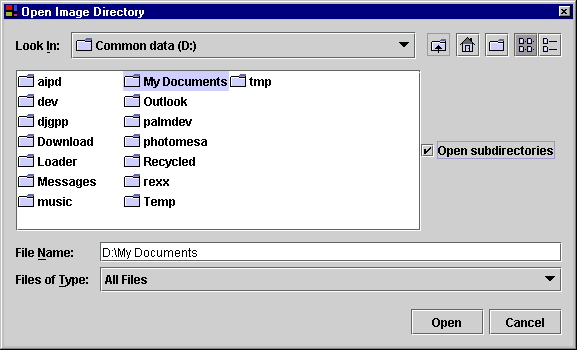
The Open Image Directory dialog
Creating all the thumbnails may take some time depending on the number of images
found and the speed of your system. Thumbnails are stored by default in a centralized
location but can also be stored along with the image. This is configurable from
the Preferences -> Import&Export menu. Once all the thumbnails
are created, they are displayed in the viewing window grouped by directory. The
grouping can be changed to year, month and file name from the View menu and
can be sorted by name or date. This view can be laid out in columns, rectangles
or "bubbles". Bubbles is a unique layout algorithm that minimizes the
use of space in order to fit the most images in an area.
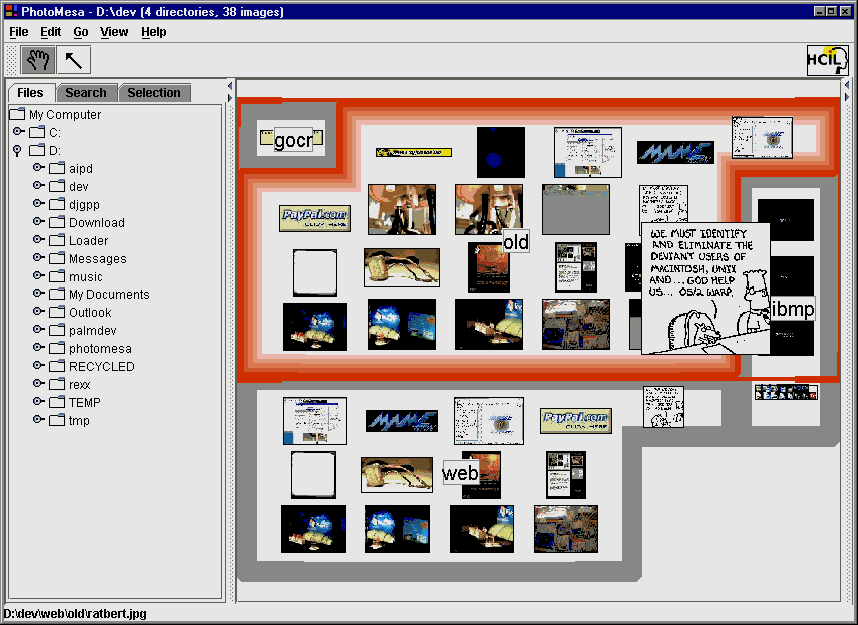
A bubble layout, grouped by directory and sorted by name
Navigating through the images is simple. Using the Browse tool (the hand on the
toolbar), you can use the keyboard arrow, page keys to navigate images or use the
preferred mouse device. Pausing momentarily on an image will cause it to "pop
up" so it can be seen better. This is very useful when browsing a large number
of images. Left clicking on an image or area will zoom in one level while right
clicking zooms out, a double click of either will immediately bring you to the nearest
or farthest zoom level.
Holding down the left mouse button will allow you to pan or slide the view. A
search for file names can be performed using the Search tab in the Files
menu. This will create a new grouping displaying just the images found in your search.
Once you find a file you want to work on, simply click on the Selection tool
(the arrow on the tool bar) and right click on the image. A pop-up menu is displayed
which allows you to zoom, rename, delete or edit the image. The edit function exports
the image to whatever the system default image editor is. In addition, using drag-n-drop,
the image can be copied out of the application. This is a very powerful function
because you can set the Preferences to automatically convert the image to a specific
size and quality. High resolution images can be dropped into an email message and
be automatically resized down for easy delivery. Unfortunately it seems that the
desktop integration only works in Windows. It would be interesting to see if a OS/2
competent Java programmer could fix this.
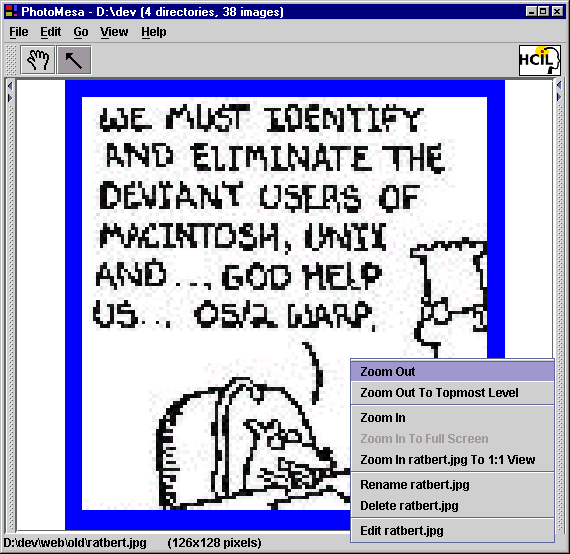
The Selection tool pop-up menu
Nearly every behavior of PhotoMesa can be configured from the Preferences
menu through three tabs, Layout, Interaction and Import&Export.
You can change attributes such as group borders, confirmation dialogs, export image
quality, the location of thumbnail files and many more. The Preferences menu
also contains a handy Reset to Defaults button should you ever make an undesirable
selection and forget what to change it back to.
I do have some minor gripes about PhotoMesa. The thumbnail creation and layout
takes time and I have had some issues with responsiveness and memory load when displaying
somewhere around one thousand images. PhotoMesa is definitely an application that
benefits from as much memory and CPU power as you can give it. The drag & drop
to the desktop doesn't work in OS/2. It creates an empty file with a couple hundred
bytes of EA's. I also wish you could move images around by drag & dropping them
between groups within the application. Currently this looks like the image is being
picked up, but nothing happens when it's dropped. Drag & Drop into folders would
make up for this, somewhat.
Overall, PhotoMesa most reminds me of OS/2's light table folders on steroids. Right now, it's a very powerful tool for finding and viewing large numbers of images. During my testing I even found images on my drive that I didn't even know I had. Given some more time for code optimization, the ability to move files within the application, and access to more file formats, PhotoMesa has the potential to become the premiere application of it's type on the desktop.
References:
PhotoMesa 1.3 |
Jason is on the editorial staff of the VOICE Newsletter. Besides being a frequent contributor to the newsletter he is a developer of useful OS/2 applications in his spare time. These include MAMERun, Viewer/2 and GOAT (a front end for the GNU Optical Chararacter Recognition ( GOCR ) program). Find out more about these and other things at Jason's website: http://home1.gte.net/stefanj/
[Feature Index]
editor@os2voice.org
[Previous Page] [Newsletter Index] [Next Page]
VOICE Home Page: http://www.os2voice.org