
VOICE Home Page: http://www.os2voice.org
[Newsletter Index]
[Previous Page] [Next Page]
[Feature Index]

VOICE Home Page: http://www.os2voice.org |
September 2002
[Newsletter Index]
|
| By Stanley Sidlov © September 2002 |
The number of home networks is growing, and OS/2 users are certainly part of
this trend. One way to keep some of the clutter reduced is to share the printer.
Most people can do this simply by designating one of the existing PCs' printers
as being shared. This can work very well, but has some drawbacks, you can't print
to that printer if the PC is turned off, and you use that PC's resources to print.
Using a low cost print server is the answer when you want your printer available,
on-line and ready without keeping a particular PC (consuming hundreds of watts)
up and running.
The growing availability of broadband in the form of Digital Subscriber Lines
(DSL), cable and satellite has taken the home network from just needing a simple
dumb network hub to requiring a broadband router. There are many brands of these
on the market, and a few of them have built-in print servers. One popular brand
is SMC and SMC has had four
models of broadband routers with print servers that are popular with OS/2 and
other non-MS operating systems, the 7004BR, 7008BR and the newer 7004ABR/7008ABR.
These routers provide a single parallel port that can be configured to act as a
print server for your home network. One feature that the SMC units lack is that
the ports are not bi-directional (meaning that the printer can respond more specifically
regarding error and informational messages). They are also rather slow. The ABR
models have the additional insult of printing a banner page for each printout from
OS/2, though the BR models do not have this problem. [The BR models have a different
problem, they use a slower CPU and do not have a full 10Mbit WAN port. This results
in capping your Internet access to about 5 or 6Mbit. Right now this is only a problem
for cable users who have Optimum Online (OOL).] Having a print server built-in to
the router is a very good solution since the routers are generally left on 24/7
keeping the print server always available.
I had a 7004BR and it was functional, but slow. When a recent thunderstorm came
through, apparently it was lost to a power surge. I purchased a 7004ABR to replace
it. The extra page drives me nuts, since I use a high quality paper in the printer
and printing "USER STANK6400" 10 lines high after each print job is a
waste. Ralph Cohen turned me on to a low cost print server he uses on the POSSI
e-mail list, the LanReady CP-830. This
8 watt print server supports most protocols including TCP/IP, Appletalk, Netware,
IPX/SPX, NETBEUI and can do it all at the same time. It is ideal for the mixed networks
that most OS/2 users seem to have. Besides all that, this print server is fully
bi-directional, and high speed. The CP-830's 3 printer ports may be more than most
people want. In that case, there is a single port version called the CP-810 that
lists OS/2 among its compatible OSes. The single port unit costs about $55 on the
street. The 3 port version is about $75. Printing is becoming once again, an area
of specialty products, it's possible that you might have a couple printers that
have different capabilities that you would like to share, the 3 port version is
very reasonable. There is also a wireless version of the print server.
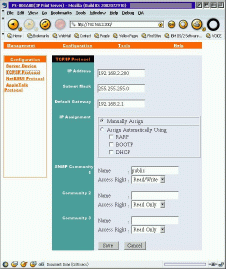
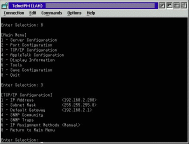 The LanReady devices can be configured
by using a Telnet session or a web browser (you can click on the images at the right
to see the full sized views). Both methods will give you good access to all the
features of this print server.
The LanReady devices can be configured
by using a Telnet session or a web browser (you can click on the images at the right
to see the full sized views). Both methods will give you good access to all the
features of this print server.
You can also rename the printer queues to any name you wish, something that is
not available on the SMC built-in print server. One consideration is the initial
setup. The LanReady server must reside on the same subnet as your PC which is going
to configure it. This may mean that you have to temporarily manually configure your
IP address to match up with the LanReady device which defaults to 192.168.0.1 --
you can be any other IP on the 192.168.0 subnet except .1 . The SMCs do not have
this issue since if you use the router's DHCP function, they will always be on the
same subnet.
OS/2 comes with File and Print Services in the TCP/IP options. You should configure
or add these if you are planning to share files or printers in your network. Installation
of File and Print Services is beyond this article. Once you have installed them
you can configure a LPD port to handle printing to those remote printers.
To start with, open the TCP/IP Local Lan Configuration Notebook, and go to the
Autostart tab.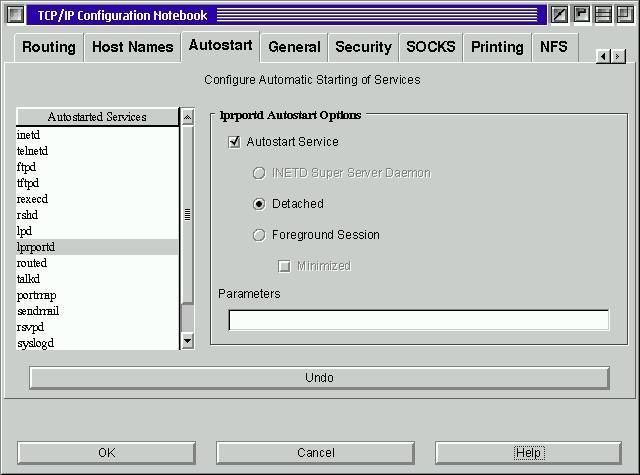
To use LPD ports you must have the LPDPORTD or LPDMON programs running.
LPDPORTD is more flexible than LPDMON. Select the 'lptportd' item from
the list the TCP/IP Notebook presented at the left, and click on the Autostart
button on the right. This will start the LPDPORTD when TCP/IP initiates. Now click
on the Printing tab. Here you have to answer 3 easy questions. What is the
IP (or name in networks where there is a DDNS server) of the print server, the name
of the printer queue you wish to use, and the number of LPD ports you want. The
only difficult thing here is that even though you may only want a single LPD port,
you cannot respond with less than a "2" for the number of ports.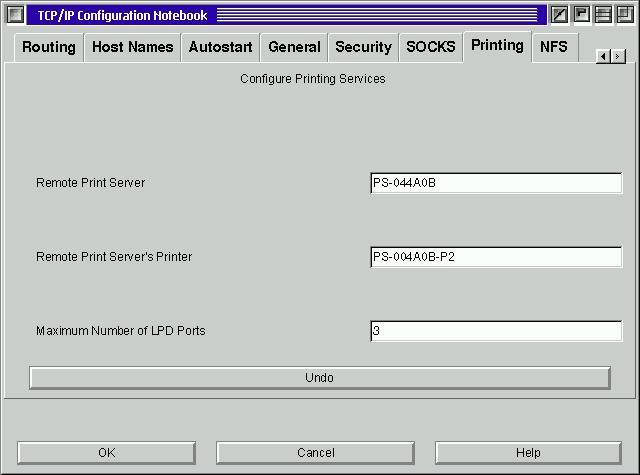
SMC devices only have a fixed name for the printer queue, and the IP of the device
is found in the documentation. The BR device had an IP address of 198.168.1.2 and
a printer queue name of 'lp' -- the ABR uses 198.168.2.0 and a printer queue name
of LPT1. The CP-830 can be either its Netbios name or its IP address, which you
may have changed to match the rest of your network. The printer queue name can also
be customized to whatever you wish. The default names for the CP-830 are based on
the last 5 letters of the unit's MAC ID with "PS-" as it's prefix. The
printer ports default to the same name with "-Pn" (where n is the port
number added) as a suffix. Once you have filled in your printer's IP and the name
of the printer queue on the print server, press the OK button, and TCP/IP
will then save and reboot your system so that you can configure the actual LPD pipe.
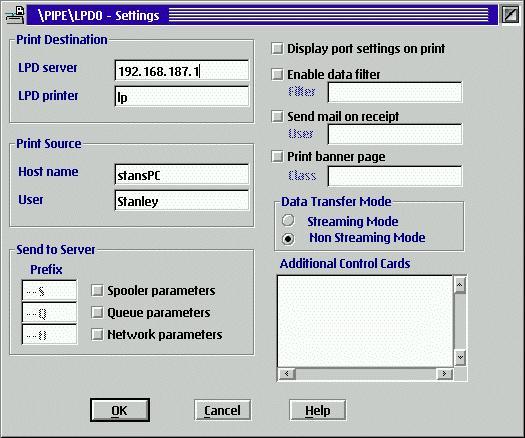 If you are
creating a new printer device, use the regular Printer Template to create
the printer object. You will be presented with a listing of all the printer drivers
you have already installed on the left, and a list of all the possible output ports
on the right. After all the COM and LPT ports you will see something that would
be more familiar in Unix, a port object called \pipe\lpd0 and \pipe\lpd1.
Select either of these, and then double click on it. The LPD dialog will appear
and again. All you have to do is fill out the first two items, the print server
name or IP and the printer queue name you wish to print to. Close the dialog and
you are done and ready to print to the device.
If you are
creating a new printer device, use the regular Printer Template to create
the printer object. You will be presented with a listing of all the printer drivers
you have already installed on the left, and a list of all the possible output ports
on the right. After all the COM and LPT ports you will see something that would
be more familiar in Unix, a port object called \pipe\lpd0 and \pipe\lpd1.
Select either of these, and then double click on it. The LPD dialog will appear
and again. All you have to do is fill out the first two items, the print server
name or IP and the printer queue name you wish to print to. Close the dialog and
you are done and ready to print to the device.
If you are moving an existing printer onto the network print server, select the
existing printer object, RMB for the object menu, select the Properties Notebook
and go to the Output Ports Page. Select the \pipe\lpd object you wish, and
fill in the print server and print queue information.
LPD piping uses the OS/2 Spooler.The spooler hands it off to the version of LPD.exe
you are using. This requires that LPDPORTD or LPDMON to actually be running to print,
and your print server's port is actually talking to that background process. You
don't always get understandable messages, and most of the time, if there is a problem
the print job just sits there. IBM released an updated OS/2 print component to make
LPD printing simpler in December of 2001. They have just updated it just this July
27th, and it is called the Streaming
LPR Port driver or SLPR. According to IBM's documentation this newer port driver
has the following advantages over LPD piping:
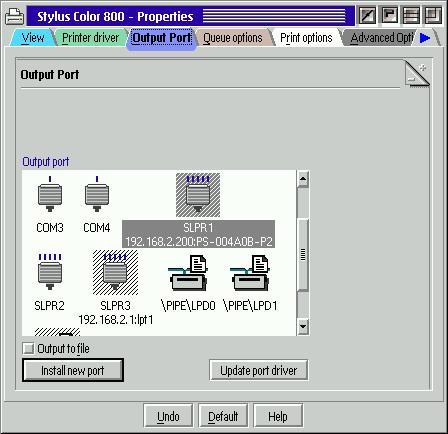 SLPR's installation couldn't be easier. Its only requirement
is that you have the right release of the PMSPL.DLL, check the 'read me' document
to see if you have already installed a compatible version. You don't have to install
a full fix pack if you don't want to simply expand just this DLL from the minimum
fixpak for your version of OS/2. (OS/2 v3 - FP44, v4 - 16, WSeB - FP3, ACP1/MCP1
- FP 2). You may already have it installed. PSP's
printer fixpack. This DLL needs to be replaced by booting to a command prompt
(either via the [Alt]-[F1] boot option menu, selection F2 on boot,or from
a floppy or maintenance boot), since it will already be in use by OS/2.
SLPR's installation couldn't be easier. Its only requirement
is that you have the right release of the PMSPL.DLL, check the 'read me' document
to see if you have already installed a compatible version. You don't have to install
a full fix pack if you don't want to simply expand just this DLL from the minimum
fixpak for your version of OS/2. (OS/2 v3 - FP44, v4 - 16, WSeB - FP3, ACP1/MCP1
- FP 2). You may already have it installed. PSP's
printer fixpack. This DLL needs to be replaced by booting to a command prompt
(either via the [Alt]-[F1] boot option menu, selection F2 on boot,or from
a floppy or maintenance boot), since it will already be in use by OS/2.
SLPR is the first update I've seen (in a home environment) that actually uses
the Install New Port button in the printer object's Output Port page. Simply click
on the button, point the dialog over to where you unzipped the SLPR files, and answer
one question; how many SLPR ports do you want? The install will create that number
of SLPR objects and they will become available in your Output Ports page.
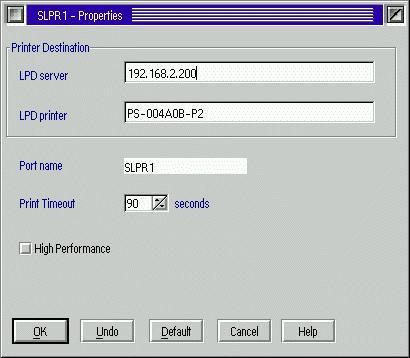 Simply select and double click on one of them, again,
fill in the Print Server IP or name, the printer or print queue name and you will
be ready to print. If your printer will support bidirection RMB on the SLPR port
and you will get the object menu and select the Open As BIDI dialog. Autodetect
should be the default, but if you need to print without it, you can disable it here.
A very nice feature of SLPR is that you can see how each port is configured (the
print server and the print queue name) without having to open up the dialog box.
One additional caveat that is not mentioned in the very well written Readme file.
You must NOT have any documents saved in the Spooler. That is, open the Spooler
object (In the System Setup folder) in details view, or open each
printer object in the Printers folder and make sure there are no files for
any installed printer waiting to be printed. If you don't do this, you will find
that you get a SYS3175 every time that you boot. If SLPR is going to be your exclusive
way to print to your remote printers, don't forget to go back to the TCP/IP Local
Configuration notebook and remove the Autostart check mark from the LPDPORTD, you
won't be needing it.
Simply select and double click on one of them, again,
fill in the Print Server IP or name, the printer or print queue name and you will
be ready to print. If your printer will support bidirection RMB on the SLPR port
and you will get the object menu and select the Open As BIDI dialog. Autodetect
should be the default, but if you need to print without it, you can disable it here.
A very nice feature of SLPR is that you can see how each port is configured (the
print server and the print queue name) without having to open up the dialog box.
One additional caveat that is not mentioned in the very well written Readme file.
You must NOT have any documents saved in the Spooler. That is, open the Spooler
object (In the System Setup folder) in details view, or open each
printer object in the Printers folder and make sure there are no files for
any installed printer waiting to be printed. If you don't do this, you will find
that you get a SYS3175 every time that you boot. If SLPR is going to be your exclusive
way to print to your remote printers, don't forget to go back to the TCP/IP Local
Configuration notebook and remove the Autostart check mark from the LPDPORTD, you
won't be needing it.
You can further tweak the settings in both LPD piping or SLPR by going to the
Printer's Properties notebook and using the Queue Options page. Selecting the "Print
while spooling" can be a performance boost if your printer will support not
knowing the size of the printout before printing. SLPR has this option in it's "High
Performance" setting on the port. Selecting "Printer Specific Format"
will also speed up the spooler. Some of these options will work or not depending
on your particular printer and your print server, read the included documentation
on SLPR and the help for the LPD dialogs. The combination of a high speed print
server such as the LanReady CP-830 and SLPR make it seem like the printer is connected
directly to the LPT1 port on the PC and that's about as fast as network printing
can get.
References:
|
[Feature Index]
editor@os2voice.org
[Previous Page] [Newsletter Index] [Next Page]
VOICE Home Page: http://www.os2voice.org