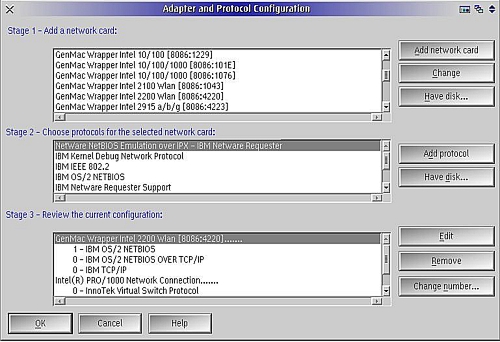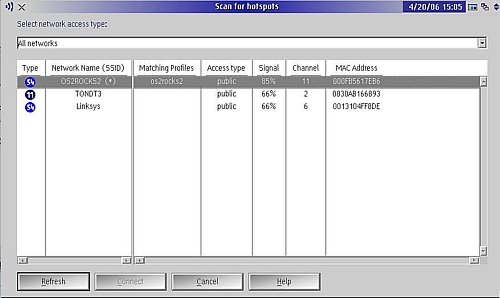Active GUI element
Static GUI element
Code
WPS object
File/Path
Command line
Entry-field content
[Key combination]
OS/2 and Wireless "g"
Mark Dodel is the founding editor of the VOICE Newsletter and is the current moderator of the VOICE News mailing list http://www.os2voice.org. Mark is a past president of Warpstock, the annual OS/2-eComStation user conference in North America and continues as an advisor to the board of directors of Warpstock, Inc. He has worked for many years as a computer comsultant for clinical hospital systems development.
CardBus are PCMCIA 2.1 or later (JEIDA 4.2 or later) 32-bit PCMCIA cards and were introduced in 1995. The original PC Card bus was 16-bit, similar to ISA. CardBus is effectively a 32-bit, 33 MHz PCI bus, in the same physical form as the earlier cards. The notch on the left hand front of the card is slightly shallower on a CardBus card so a 32-bit card cannot be plugged into a slot that can only accept 16-bit cards. Most new slots are compatible with both CardBus and the original 16-bit PC Card devices.
CardBus includes the bus mastering ability, which allows a controller on the bus to talk to other devices or memory without going through the CPU. Many chipsets are available for both PCI and CardBus cards, such as those that support Wi-Fi.
I've been using wireless LAN technology with OS/2 for 7 years now, starting with the original commercial grade IBM Wireless LAN technology in 2000 and moving on to the then standard 802.11b wireless hardware of a Cisco 340 card the following year. I've been using the 11 Mbps "b" wireless quite successfully for all my Internet access until very recently. There wasn't a whole lot of options until recently to use the now faster 802.11g (54 Mbps). I've personally used the Cisco 340, Cisco 350, and the IBM High Rate PC Cards under eComStation with drivers that either come with eCS and Passport Advantage or were given me in beta status by the original developer.
The only option for the faster "g" mode available to the OS/2-eComStation user was the wireless bridge like the Asus WL330g described by Daniela Engert last year in the Newsletter. Even when I bought my new IBM Thinkpad T42p laptop last year, I was reduced to using a PC Card Cisco 350 wireless card since there was no publicly available driver for the built-in Intel 2100b Mini-PCI card. My main interest was that the laptop had a mini-PCI wireless network card and an antenna built-in to the cover so I could hopefully at some point use the built-in wireless card or replace it with a supported mini-PCI card.
The wait is finally over
Well, the wait is finally over for at least some of us. After months and months of a very closed beta, Willibald Meyer released the Generic MAC Wrapper Driver (GenMAC) in November of 2005. This is an OS/2 driver which uses Win32 drivers to provide OS/2 support for several Mini-PCI and PCI wireless NICs, as well as a few wired Ethernet cards. I have read on the GenMAC support mailing list that GenMAC even supports a few PC Card wireless cards. D-Link AirPlus Xtreme G, DWL-G650 (HW Ver. C3, FW Ver. 4.30) and the Netgear WG511T (Atheros 168c:0013) were listed as working. Other PC Card cards are limited to the few 802.11b models that we have had support for in the past, like the IBM High Rate wireless card, the Cisco 340/350 cards, the Lucent ORiNOCO cards, and the Artem wireless cards. A more complete list can be found on the OS/2 Warp Compatible Hardware site.
The following 21 devices are supported in the GenMAC 1.0 release:
Device : 10b7:9200 "3Com 3C90xC PCI" Device : 10b7:1700 "3Com/SKNet Gigabit" Device : 11ab:4320 "3Com/SKNet Gigabit" Device : 1148:4320 "3Com/SKNet Gigabit" Device : 1814:0101 "ASUS Wlan RT2400" Device : 8086:4220 "Intel 2200 Wlan" Device : 8086:1043 "Intel 2100 Wlan" Device : 168c:0012 "Atheros Wlan" Device : 168c:0013 "Atheros Wlan" Device : 168c:1014 "Atheros Wlan" Device : 14e4:4320 "Broadcom B/G" Device : 14e4:4318 "Broadcom B/G" Device : 14e4:165d "Broadcom Gigabit" Device : 14e4:4401 "Broadcom 10/100" Device : 14e4:170c "Broadcom 10/100" Device : 104c:9066 "Dlink DWL-G520+" Device : 10de:0066 "nForce 2 10/100" Device : 10de:00d6 "nForce 3 10/100" Device : 10de:0057 "nForce 4 10/100/1000" Device : 10ec:8169 "Rtl 8169 GigaBit" Device : 10ec:8180 "Rtl 8180 Wlan"
The latest (as of this writing still not released publicly) release is GenMAC 1.7. It adds several additional supported devices:
Device : 11AB:4362 "3Com/SKNet Gigabit" Device : 14B9:A504 "CISCO mPCI" Device : 14e4:167d "Broadcom Gigabit" Device : 14e4:4324 "Broadcom A/B/G" Device : 8086:101E "Intel 10/100/1000" Device : 8086:1076 "Intel 10/100/1000" Device : 8086:1229 "Intel 10/100" Device : 8086:4223 "Intel 2915 a/b/g" Device : 8086:4224 "Intel 2915 a/b/g" Device : 10ec:8168 "Rtl 8168 GigaBit"
Upgrading to 802.11g
Although I've been generally satisfied with the 11 Mbps throughput provided by the Cisco 350 PC Card card and earlier by my IBM High Rate and Cisco 340 PC Card cards, I have been itching to move to the newer and considerably faster 54 Mbps technology of 802.11g. It's not like it's really needed since my cable Internet service is rated at a maximum of 3 Mbps download and I doubt I ever get anything close to that anyway. However, it would be nice to have a new toy to play with, and I have pretty much everything working in my Thinkpad T42p—except for the Windows-only modem, Bluetooth, and the built-in wireless—so the lure of the now available GenMAC driver was just too much for me.

Figure 1. Intel 2000bg Wireless Mini-PCI card
The Intel 2100b wireless card that came with my Thinkpad is of the older 802.11b variety which caps out at 11 Mbps, the same as the Cisco 350 PC Card card I had been using. Reading the posts of people who had access to the closed GenMAC beta and what cards they were using I decided on the Intel 2200 Mini-PCI which is one of the faster 54 Mbps 802.11g chip sets and is one of the supported options in my T42p. I bought one from eBay for about $40 US (including shipping) [€31.70].
Depending on the notebook model, changing the Mini-PCI card can be a bit daunting. In my older Medion laptop it was just a matter of unscrewing a plate on the underside to get access to the mini-PCI card. Unfortunately, the Medion had no built-in antenna for a wireless mini-PCI card. In the case of the T42p I had to remove the keyboard and surrounding bezel, but then it was easy to pull out the original Intel 2100b card, unplug the antenna wire, insert the 2200bg card and then reattach the antenna cable. After reconnecting the keyboard, I held my breath while I rebooted. I had heard that IBM laptops would refuse to boot if a non-IBM approved version of a wireless card was in place. I had paid extra to get what was billed as an IBM version of the Intel 2200bg card. The system booted up, and like the Intel 2100b card before it eCS 1.2 ignored the new card since I had not yet yet installed the new driver.
GenMAC Installation
After unzipping the genmac.zip file to a new directory, you run the install.cmd script which copies all the driver and .nif files to your system's x:\ibmcom\macs directory, copies the genm32.msg file to the x:\ibmcom directory, and adds a line to your CONFIG.SYS for running the required GenMAC helperw.exe file. The final step is to run MPTS (also called "Adapters and Protocols").
Figure 2. MPTS - Multiple Protocol and Transport Services configuration dialog [Larger image]
In MPTS you select the correct network card driver from the list (Stage 1 above), then add the required networking protocols (Stage 2 above). Then save your changes and reboot.
If you are going to use Christian Langanke's Wireless LAN Monitor, it is advisable to make the GenMAC the lan0 adapter ["0 - IBM TCP/IP" above] for TCP/IP. Also if you are using the VPC/2 (Virtual PC for OS/2) network driver, it is strongly advised to have this configured to a wired adapter (in my case my T42p's Intel Pro 1000 adapter). I spent a few months trying to get all my networking configured properly (TCP/IP via wireless, NetBIOS/TCPIP, VPC/2 Internet access and the XWLAN monitor). Until I discovered this, there was always something amiss. Configuring it for the wireless card does work to allow shared folders and Internet access in a VPC container, but what I had been told is that the VPC/2 network driver requires being configured to an adapter that supports promiscuous mode if you want to use switched networking. My understanding is that no wireless card supports this mode, so you have to configure it to the wired card.
Pulling it together with XWLAN
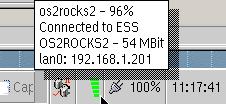
Figure 3. XWLAN Monitor
As you can see in the bit of screen capture to the left, the WLAN widget (from version 2.13 of WLAN) on eCenter not only gives a visual readout of the connection strength (the green horizontal bars, which changes to gray/black bars if the radio signal weakens) but it also changes the display based on what may be going on with the connection. For example if it is searching for a network, it displays a magnifying glass. Or if the wireless driver is missing, it shows a red X. If you move the mouse pointer over the widget, you get a popup with information about the connection including the SSID (the wireless router's assigned name), signal strength, the negotiated speed of the connection and the adapter and IP address. The WLAN Monitor can be used as an eCenter widget as you see here or as a separate standalone utility.
A right mouse click on the XWLAN widget gives a context menu with options to disable/enable the radio, create/edit/select a connection profile, reconfigure or disable the TCP/IP interface, or scan for hotspots. (An Internet hotspot is a place that provides wireless network access, for example a hotel or restaurant lobby.) Just select Scan for hotspots and a window pops up showing any wireless networks that are broadcasting.
Figure 4. XWLAN Scan for hotspots dialog [Larger image]
Many newer wireless routers have the ability to turn off SSID broadcasting so they wouldn't show up on the above scan. For those you would need a profile to connect to them. Note in the above display that the network type is shown, 802.11b (11 Mbps) versus 802.11g (54 Mbps). Other useful information is whether it is public or encrypted, the signal strength, the routers MAC address and of course the SSID. You can just click on a line and then select the Connect button (which becomes enabled once you select a non-connected network) to connect to that wireless network. This feature is so cool. No need to boot to something insecure like Windows to find any Internet hotspots now.
This utility even shows the channel the routers are using to broadcast on, so you can pick an unused channel for your own router. Available channels are dependent on the local laws. In the United States where I am located, legally we are limited to 11 channels. Generally a router comes preset to a default of channel 1 or 6. Generally channels 1, 6, and 11 won't interfere with one another, but other channels can overlap with adjacent channels. For example looking at the above channel list, I chose channel 11 for my router (OS2ROCKS) because my neighbors are already using channel 2 (which would overlap channel 1 and 3) and channel 6 (which would overlap channel 5 and 7).
The wireless router
I've used a Netgear MR314 wireless router for years. It is a basic 802.11b wireless access point with a 4 port wired router. I've tried other brands and always end up giving those away. The same has been the case with the newer 802.11g wireless routers. I first tried a TrendNet router but I never got it to connect to the Internet.
When a refurbished Netgear WGT624 appeared on geeks.com at a cheap price I thought I'd try it out and see if it was as reliable as my old MR314. The Netgear MR314 wireless router provides a site blocking feature based on a list of words you setup. The Netgear WGT624 has that feature as well. Any site that a client (wired or wireless) accessing the web through the Netgear router that contains any word in the list is blocked and a message appears instead stating the site was blocked by the Netgear router. You can set a fixed address that bypasses the blocking so one trusted client can get to any site.
Other useful features that are more standard in most wireless routers are things like security, access logging, port forwarding (pass incoming server calls to clients for selected ports), and Dynamic DNS service (allowing people to get to your internet servers even though you only have a dynamically assigned IP address). The Netgears have all of these features as well.
That said, so far I'm not as happy with the newer WGT624 router since it seems to lose the Internet connection every so often (anywhere from once a day to every few days) and I have to release/renew the DHCP connection to get it back. That was a problem I never had with the older MR314 router.
Wireless Security
If you want to use encryption, this is configured in the Profile settings Security tab. Currently only WEP 64 and WEP 128 are supported, and not the more current WPA encryption. I have not tried this, instead relying on my Netgear router's MAC address access listing to prevent unauthorized access to my wireless network. I've also turned off SSID broadcasting to make it harder for someone to find my network.
Was it worth the change?
Running a quick local speed test, I ran a CMD batch file that posted the time and copied the eCS 2.0 beta 2 CD ISO file (697,120,768 bytes) from my file server via the Intel 2200bg 802.11g wireless adapter. That took just about 5 minutes which is about 18 Mbps. Nowhere near the 54 Mbps of the 802.11g standard but the same file copy using an IBM High Rate 802.11b PC Card card took almost 25 minutes [3.7 Mbps]. So the 802.11g was five times faster then the 802.11b wireless. Definitely a noticeable gain.
Since I have been using wireless networking for years, it's not much of a change for me. I've been accessing the Internet from my family room couch for years now. However it is really nice that we have access to the newer technology. My Netgear router is capable of 108 Mbps when using similarly capable Netgear adapters.
There is also a new standard that is either just being released—or will be released soon—called MIMO (802.11n) which standardizes this 108 Mbps protocol. This raises the question, "Will we keep up?". I honestly have been surprised that we have done so well to date, and I don't really have a lot of need for 54 Mbps throughput let alone 108 Mbps, but eventually the 802.11b hardware will be almost impossible to obtain and then the same fate will follow for the 802.11g. Let's hope that wonderful and creative talents like Willibald Meyer continue to provide us with viable solutions.





 Feature articles
Feature articles