

Active GUI element
Static GUI element
Code
WPS object
File/Path
Command line
Entry-field content
[Key combination]
The ThinkPad On Screen Display Utility
 Robert Henschel has been an OS/2 user
since 1995 and runs the OS/2 User Group Dresden. He is studying computer science at the Technical
University of Dresden and works on optimization of programs for SGI and NEC super computers.
In 2005, he was chairman of the Warpstock Europe team in Dresden.
Robert Henschel has been an OS/2 user
since 1995 and runs the OS/2 User Group Dresden. He is studying computer science at the Technical
University of Dresden and works on optimization of programs for SGI and NEC super computers.
In 2005, he was chairman of the Warpstock Europe team in Dresden.
A growing number of eComStation users work on notebook computers. Among them is quite a large group that use IBM ThinkPads. In the past IBM ThinkPads were known to come with good driver support for OS/2. For the 600 and other series, before IBM started to introduce letters to differentiate the various ThinkPad lines, there was even a native Presentation Manager configuration program available. Nowadays one has to be a bit more selective when purchasing an IBM/Lenovo ThinkPad to be sure all components are supported by the current version of eComStation.
But why count on IBM or Lenovo to develop utilities or drivers? I was very pleased when I found out that one ThinkPad utility that I know from other platforms is now available also for eComStation. I am talking about the ThinkPad On Screen Display Utility. This utility mimics the on screen display found on normal CRT or LCD monitors. When the user adjusts the brightness of the screen, the onscreen display pops up to show the current setting. For eComStation this utility is now available not from IBM or Lenovo, but from Jan van Wijk of FSYS Software. The current version of this utility is based on the work of Serge Sterck and JMA.
Installation and Setup
The ThinkPad On Screen Display Utility is distributed as a ZIP archive. Any ZIP compatible unpacker can extract the files from the archive into a directory.
A normal user needs only three files from the archive: pmtposd2.exe, iopl32.dll and readme.txt. For power users and programmers the archive contains a command line test application, pmtptest.exe, and the source code.
The utility does not need any drivers and may be started right after it is unpacked.
To start the application when the system is booted, a program object can be placed in the Startup folder, or the application can be started in startup.cmd.
When the program is running, it is activated by pressing the [ThinkPad] or [Access IBM] button on the keyboard. In addition, it pops up automatically when the brightness of the screen or the volume of the speaker is changed.
Features and Usage
As the name suggests, the ThinkPad On Screen Display Utility only displays the current values of certain system settings. It is not possible to change settings in this utility.
After the utility is started, it is not visible in the task list or the eCenter. However, you can see it running in a process control application like WatchCat or CADH. To bring the utility to the foreground simply press the [ThinkPad] or the [Access IBM] button on the keyboard. Also, every change in screen brightness, speaker volume or monitor selection triggers the utility.
The main window of the utility is shown in Figure 1.
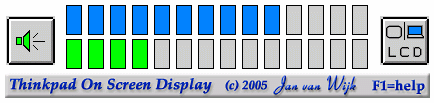
Fig. 1. Main Window
The loud speaker symbol on the left changes when the speaker is muted via the mute button on the keyboard. When the user presses the volume up and down buttons, the bottom green row changes to indicate the current volume level.
The top blue row indicates the screen brightness and changes when the user presses the [Fn+Home] or [Fn+End] key combinations. At the right hand side a symbol indicates what monitors are currently enabled. It can show that only the LCD monitor, the external monitor, or both are enabled. The user can toggle the enabled monitors by pressing [Fn+F7] on the keyboard.
The window elements of the utility transparently overlay any other open window on the eComStation desktop. Figure 2 shows a real world example how the ThinkPad On Screen Display Utility looks on a normal eComStation desktop.

Fig. 2. Real World Example
[Larger Image]
The ThinkPad On Screen Display Utility has a small About and Usage Help dialog built in. It can be opened by first activating the utility (for example by pressing the [ThinkPad] or the [Access IBM] button) and then pressing the [F1] key. Figure 3 shows a screenshot of this dialog.
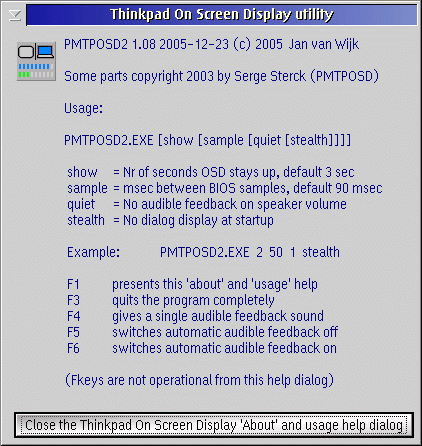
Fig. 3. About and Usage Help Dialog
The dialog gives a short overview about the function keys that can be used while the main window of the utility is displayed. In addition, the command line parameters that this utility supports are listed as well. For more information the user should consult the readme.txt file.
Conclusion
The ThinkPad On Screen Display Utility is a very nice add-on for eComStation users working on IBM/Lenovo ThinkPad notebooks. It is easy to use and thanks to a number of command line parameters, can be customized to fit a wide range of needs.
It is good to see that people outside of IBM or Lenovo create and enhance drivers and utilities for state of the art notebooks.





 Feature articles
Feature articles